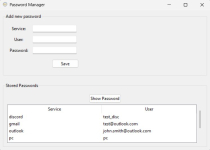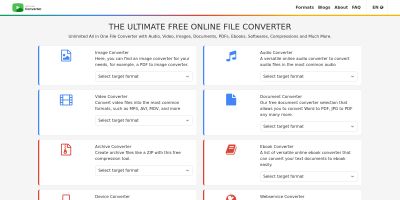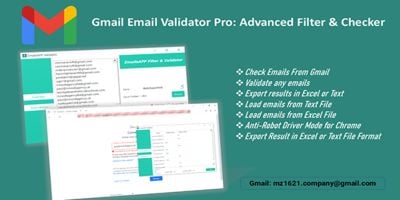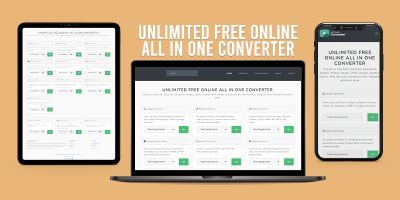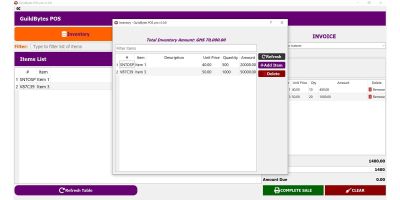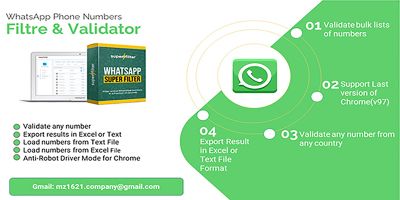Cyber-Cerrojo - Simple Password ManagerCyber-Cerrojo - Simple Password Manager
A simple personal desktop password manager written in pythonCyber-Cerrojo - Simple Password Manager
A simple personal desktop password manager written in python
Overview
This is a simple password manager written in Python, with a easy to use tkinter graphical user interface. It allows users to securely store and retrieve their passwords for various services. It securely stores and retrieves passwords using strong encryption. The application uses SQLite for data storage and Fernet encryption from the cryptography library to protect your credentials.
Features
- Master Password Protection: All stored passwords are encrypted using a master password provided by the user.
- Secure Key Derivation: Uses PBKDF2HMAC for deriving encryption keys from the master password, adding a layer of security against brute-force attacks.
- Fernet Encryption: Employs Fernet (symmetric encryption from "cryptography" library) for strong encryption of individual passwords.
- SQLite Database: Stores encrypted passwords and the encrypted master key in a SQLite database.
- Add Passwords: Users can add new service, username, and password entries.
- Retrieve Passwords: Users can retrieve stored passwords selecting a service from the list.
- List Services: Users can view a list of all services for which passwords are stored.
Requirements
- Python 3.x
- sqlite3 (usually comes with Python)
- cryptography library (install with: 'pip install cryptography')
- getpass (usually comes with Python)
Instructions
- Download the code: Download the provided Python code and install the required libraries.
-
Run the script:
python __main__.py
-
Initial Setup:
- If it's the first time running the script, you will have to enter a new master password in the login window; otherwise, you will have to enter the master password registered in the database.
- The password will be hidden as you type.
-
Main Window:
After successful master password setup or verification, you will see three entry fields where you can enter the service name, username, and password; as well a list with all the stored services and a Show password button. If you click on the button after selecting a service from the list, your stored password will be shown.
Other items by this author
| Category | Scripts & Code / Python |
| First release | 29 June 2025 |
| Last update | 29 June 2025 |
| Tags | simple, encryption, python, gui, cryptography, password manager, cipher |